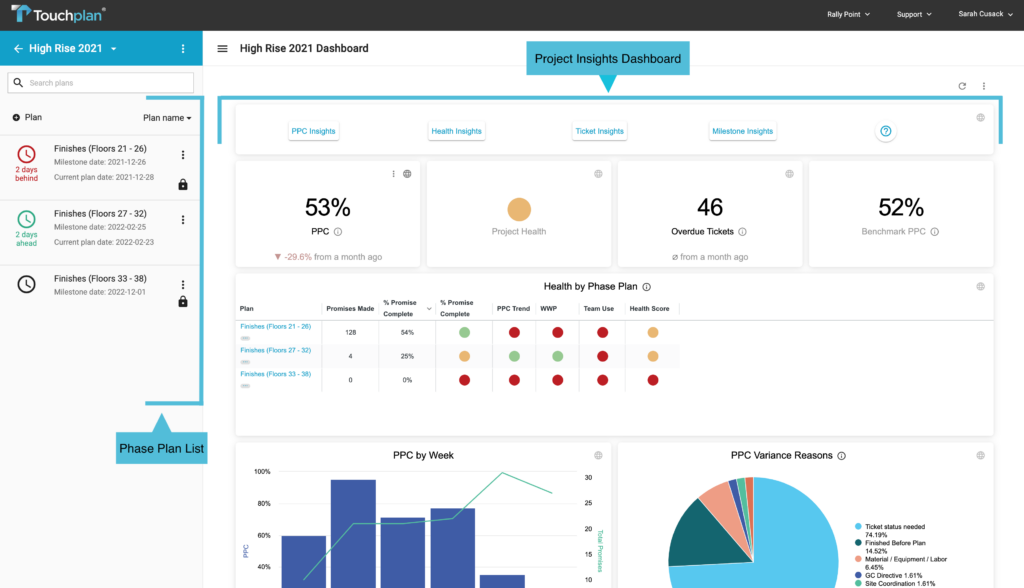When you first log into your Touchplan account, you will notice the Project List on the left side of the screen. In the Projects List, you can access all projects you’ve been invited to and have permission to work on.
Jump into a project by clicking on the project name, once you are in the project there will be a Phase Plan List on the left side of the Project Dashboard. Phase Plans are the smaller, attainable goals of the project that have been broken out into separate planning boards and lead up to the overall completion of the project. Understanding the project layout can help you organize the Phase Plans to guide Admins and Basic users through the project.
In the center of the screen is the Project Insights Dashboard. Here the team can monitor project health, role participation, task completion, and more to make insight-driven discoveries and improvements. The Insights Dashboard allows you to monitor how well individual teams are planning to meet their goals throughout the project.
If you would like to download the metrics from the Insights Dashboard, select the three-dotted button in the top right corner of the information tile. Select the format that you would like and click Download.