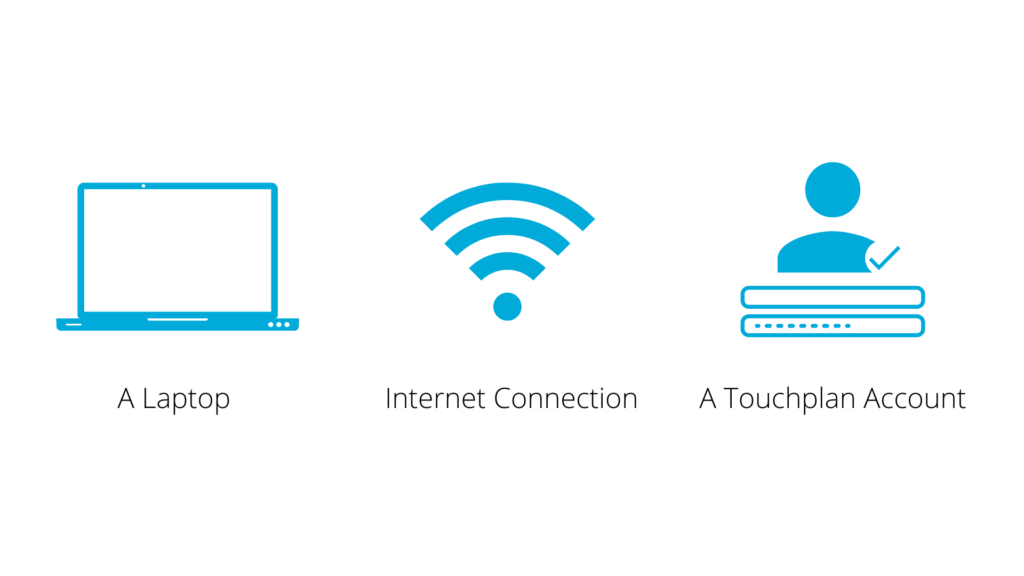These days, tablets and WIFI are as common as hard hats and hi-vis vests. Winning teams are using Touchplan to collaborate better, work smarter, and improve their bottom line. At Touchplan, our goal is to build exceptional teams that execute impressive projects—ones that run smoothly, finish on time or early, and use the collective brainpower of the whole team to learn and solve challenges every day.
At its core, Touchplan is designed to help identify blockers in look-ahead planning, track weekly commitments, and monitor whether tasks are completed on time, early, or late. To get started let’s review Touchplan’s main principles below:
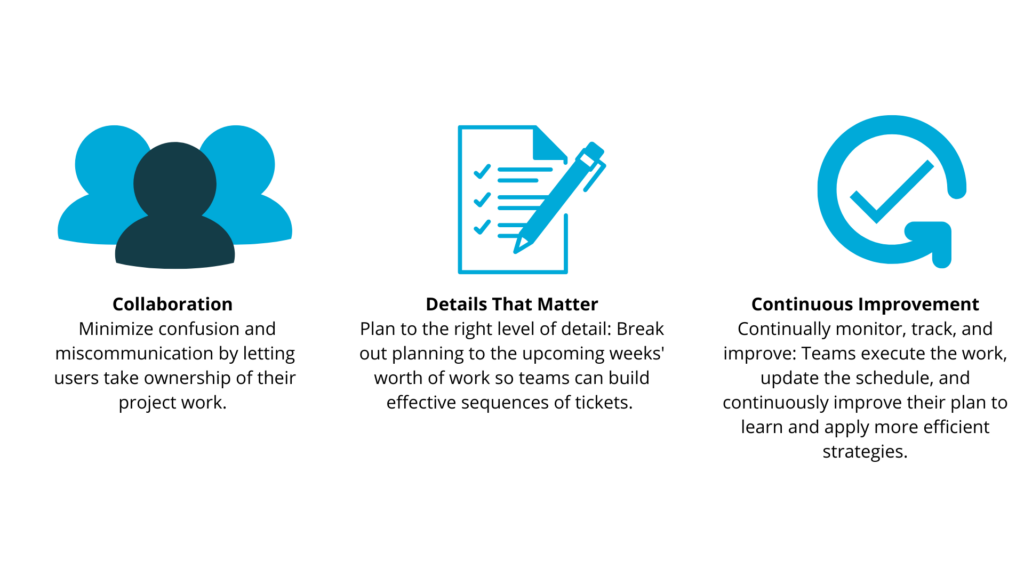
You’ll see these principles in action as we walk through the details of using Touchplan.
What You Are Going to Learn
- How to Understand the Touchplan Layout
- How to Set Up a Project
- How Build a Plan
- How to Run a Weekly Meeting
What You Need